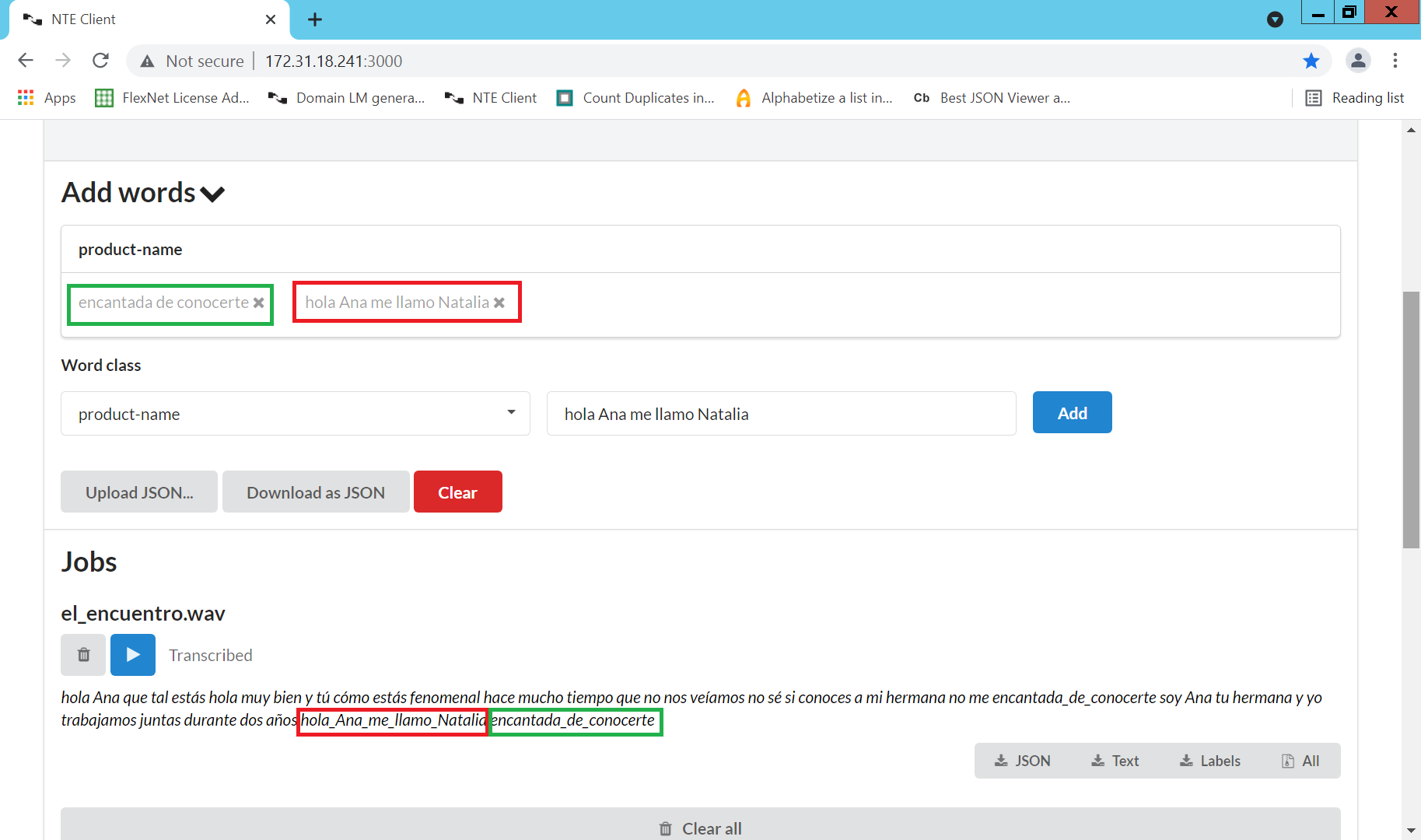Generating a Domain Language Model (DLM) for NTE 4.7.1 and Explore 22.4
Please, note this is a translation of the original article Generar un Domain Language Model (DLM) para NTE y Explore. It has been updated to include the changes and improvements in NTE 4.7.1 and Explore 22.4
Each Nuance Transcription Engine (NTE) language pack contains a “language model”, which has been trained on the text of thousands of conversations. The language model observes how certain combinations of words appear more frequently than others in the text. From this, a language model can predict the words a person said in a conversation, based on the surrounding words.
We can improve, or in other words: “train” the language model, using text from the business domain of interest. From the text, the language pack can learn new words specific to our domain and which combinations of words to use. NTE compiles these new words and/or word combinations into a “Domain Language Model” (DLM). This DLM complements the generic language model found in the installed language pack.
Environment configuration
NOTE: The paths referred in this article refer to my environment. They may vary depending on the directory chosen for the Explore installation.
Stopping the OpenText STeMS service
NTE is managed by the Opentext STeMS component, which must be installed on the same servers running NTE. STeMS launches and manages one NTE instance per core on the server.
First of all, after accessing the Microsoft Management Console application, we must stop the OpenText STeMS service. Just right-click on the name of the service and click Stop.
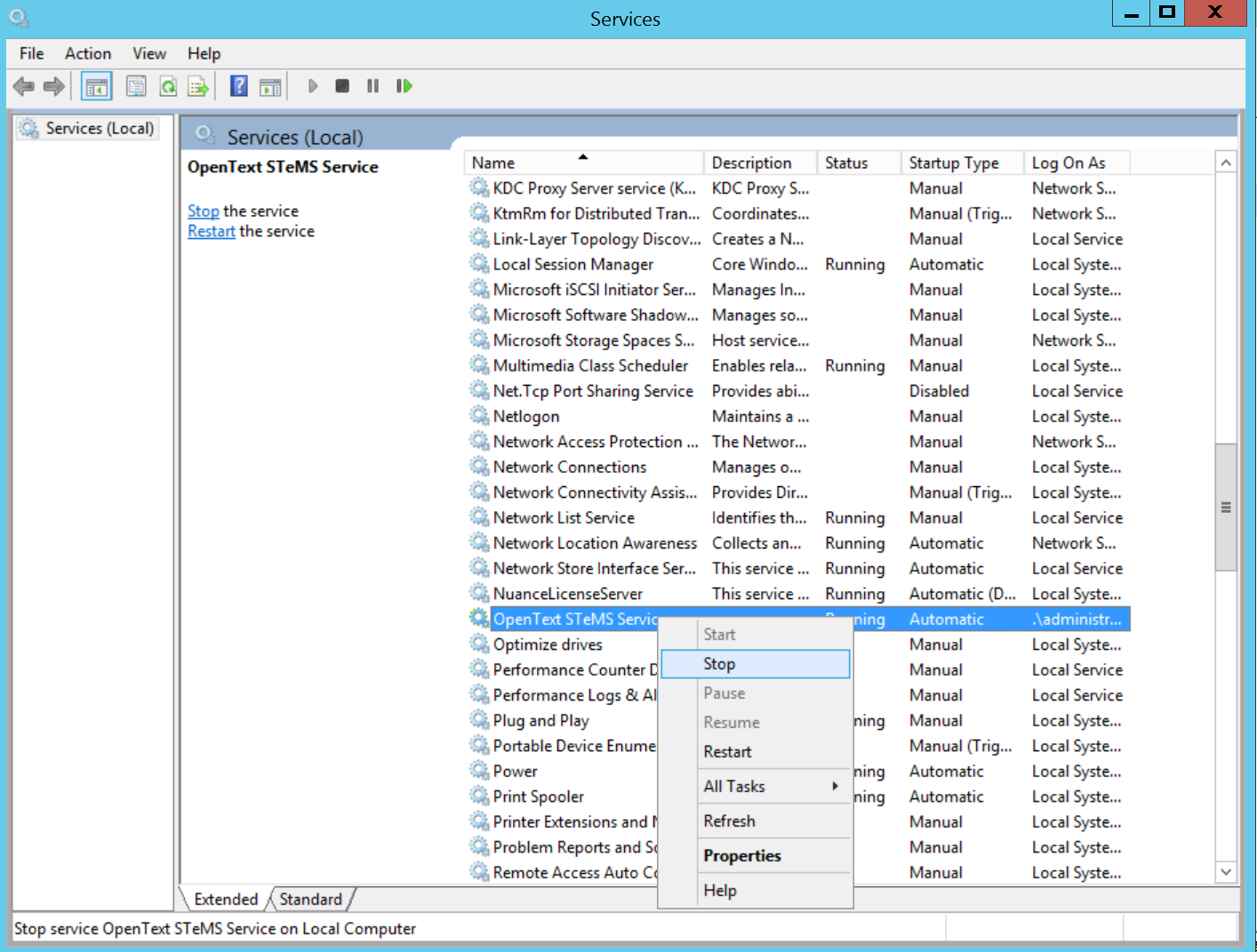
Update the development.yaml file.
The develoment.yaml file is located in C:\ProgramDataNuanceTranscription Engine\configuredeveloment.yaml
We will access the develoment.yaml file to change the value of the attribute startAsGenerator to true.
domainLMGeneration:
startAsGenerator: true
Start transcription engine
Once the configuration is finished we must execute the startEngine.bat script located in C:\Program Files\Nuance\Transcription Engine.
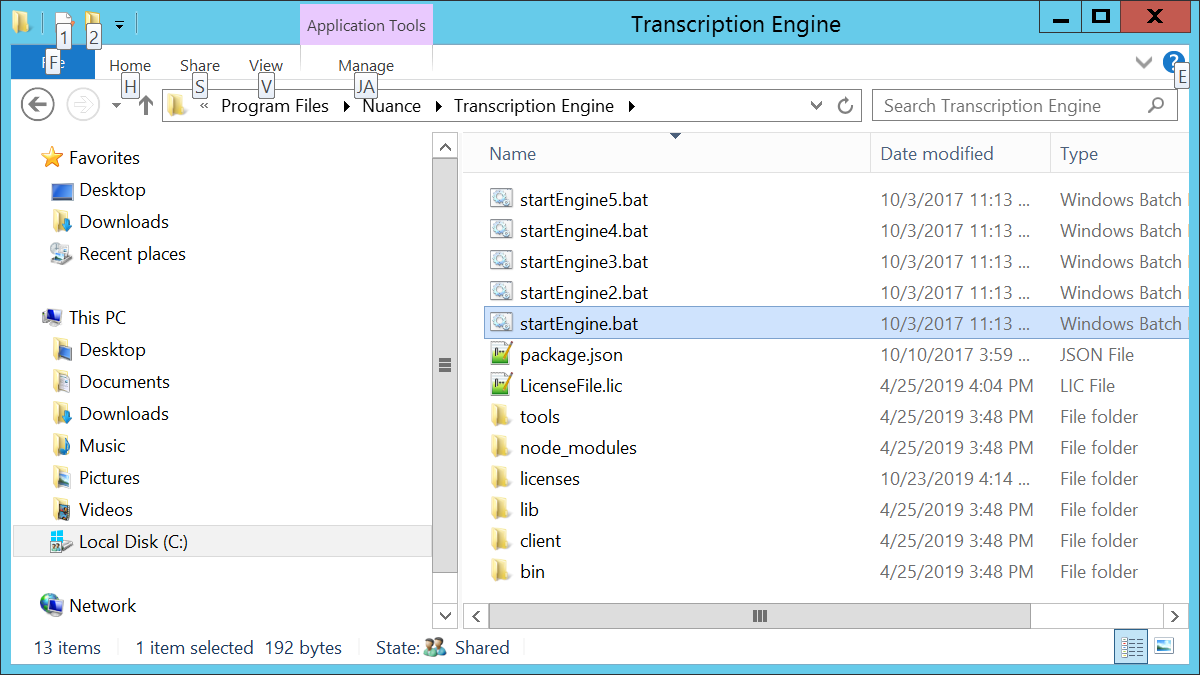
When the service has successfully initialized we will see a screen similar to this:
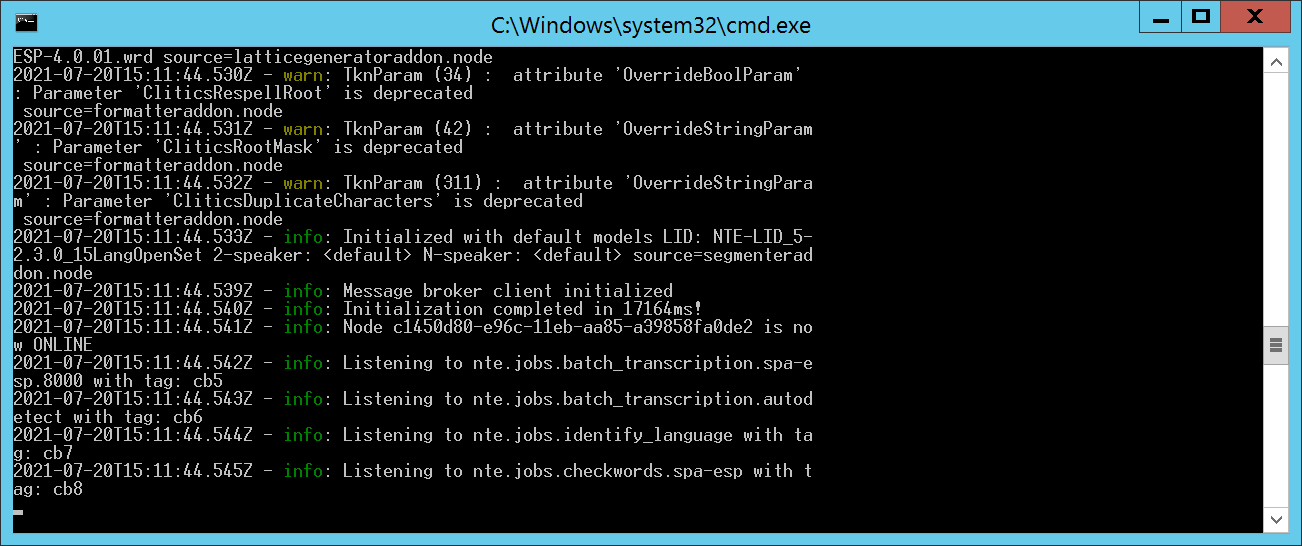
Start transcription web client
We must also start the Transcription DomainLM Client. To do so, run the script startServer.bat located at C:\Program Files\Nuance\Transcription DomainLM Client.
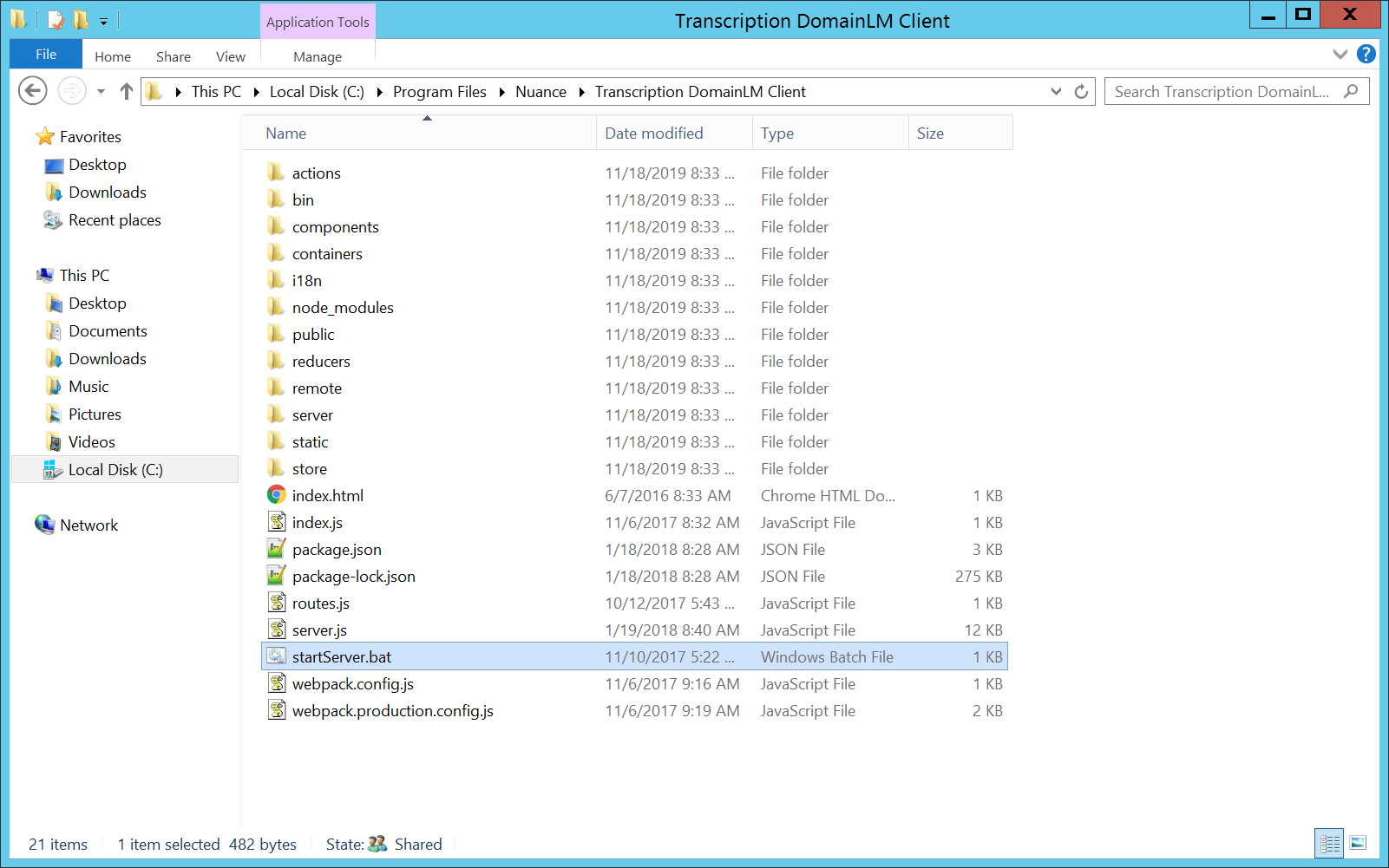
Access to the Transcription DomainLM Client
Finally we will access the Transcription DomainLM Client at the address http://172.31.18.241:3030/ (IP and port can vary).
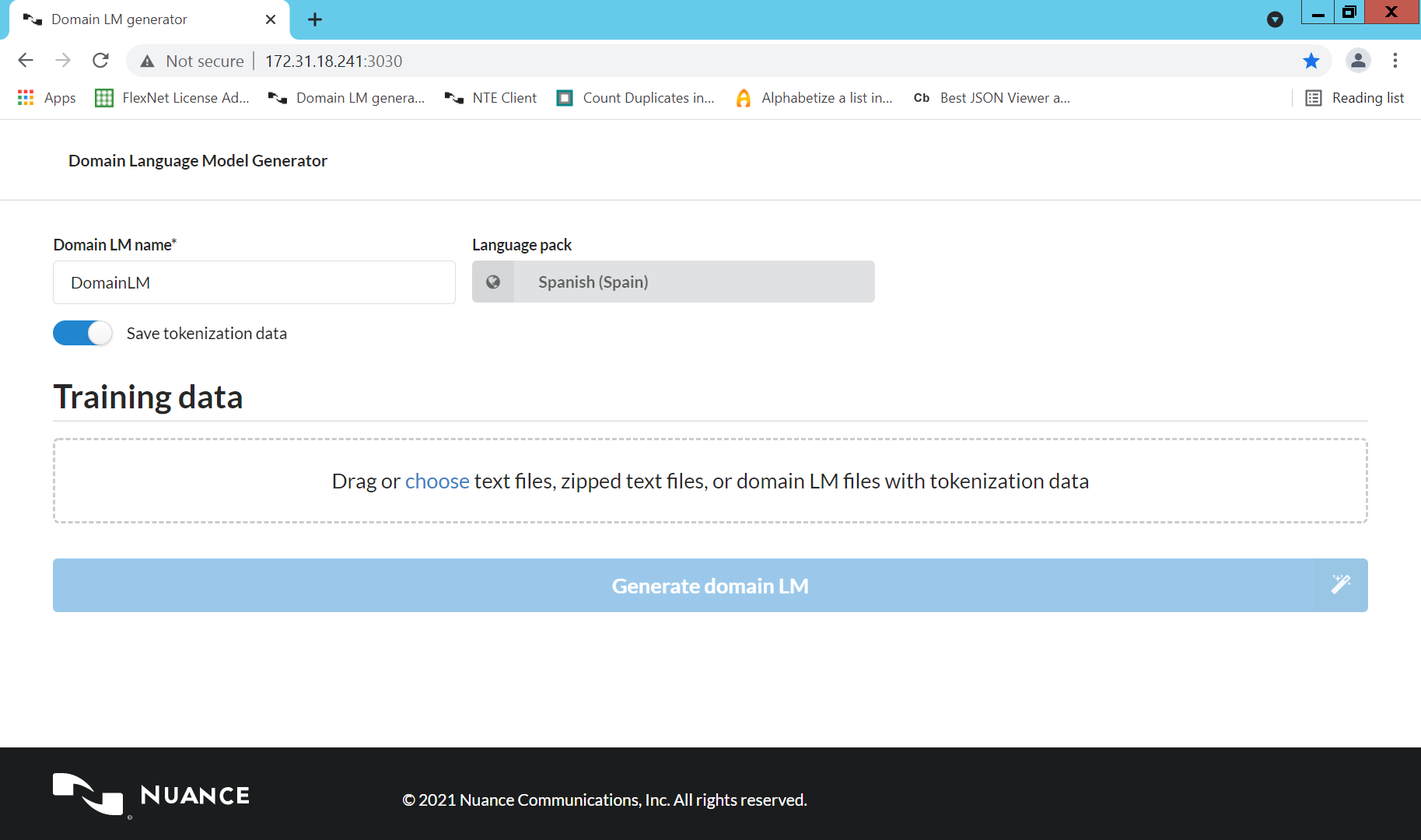
Now we are ready to generate a Domain Language Model.
Provide training data
Training data usually consists of text files containing fragments of conversations, or full transcripts of conversations. conversations, or complete transcripts of calls that we have made manually. A training file might look something like this (but with many more sentences):
it was stalled and would not go forward or backward
and that tells you
ok let me do a test
We must give a name to our DLM in the Domain LM name field. Next we are going to
drag and drop the text file on the area
Drag or choose text files, zipped text files, or domain LM files with tokenization data.
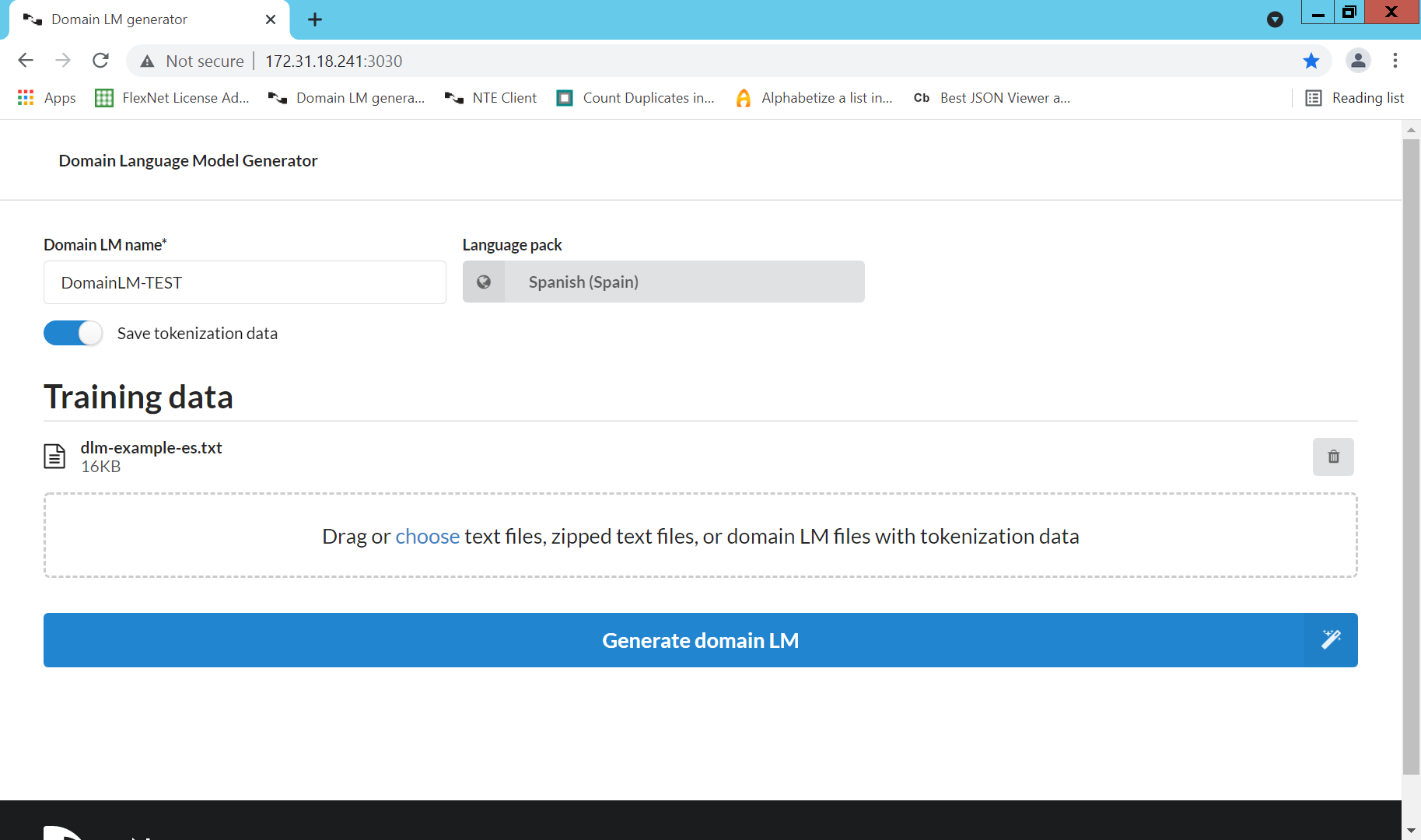
Finally, click on the Generate Domain LM button and after a few moments the DLM will be generated.
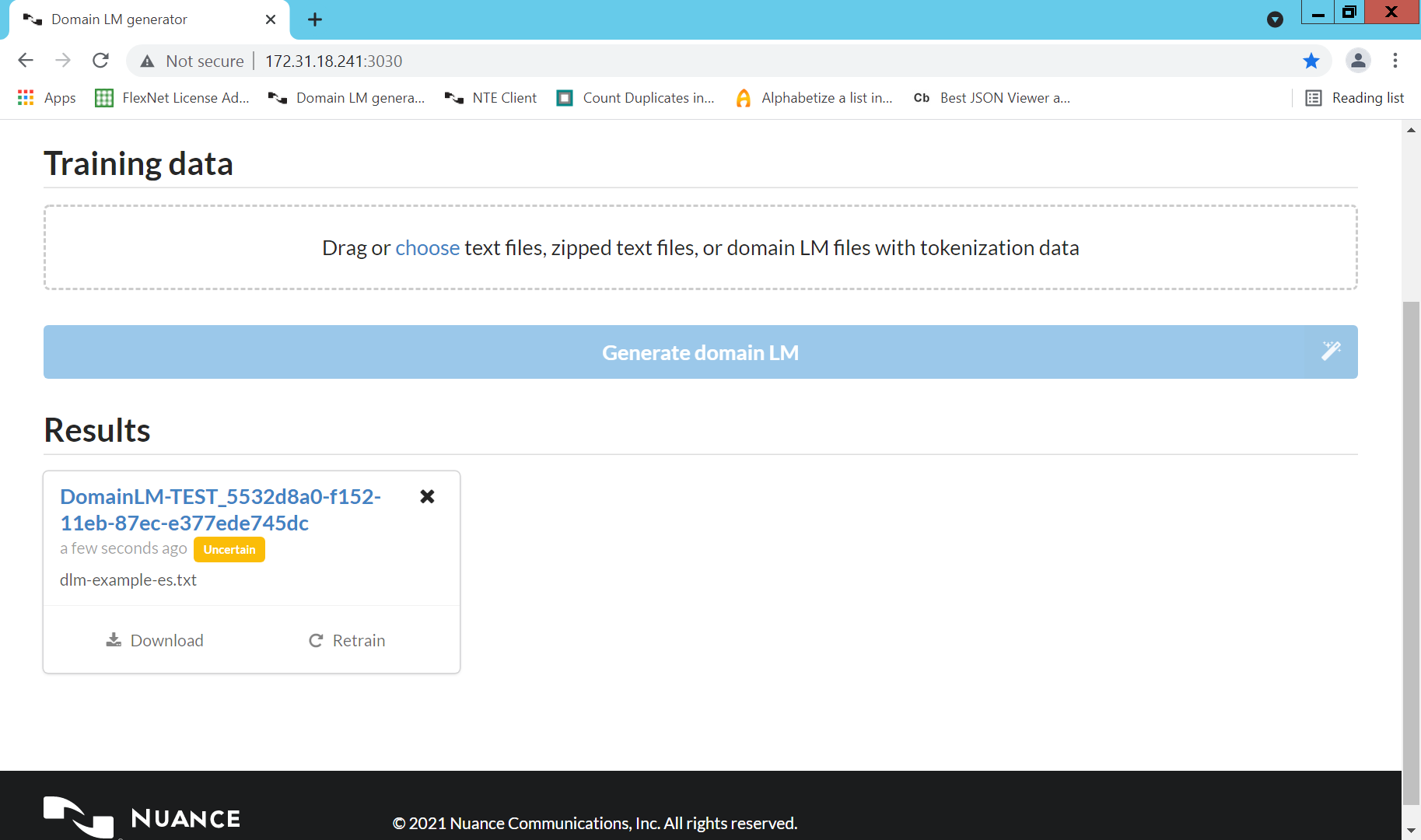
In our example the DLM is called “DomainLM-TEST_5532d8a0-f152-11eb-87ec-e377ede745dc”.
The DLM we have just generated is automatically copied to the domainLM directory of the Nuance Transcription Engine installation, in my environment, C:\ProgramData\Nuance Transcription Engine\domainLM.
Stopping the servers
Once the work on improving the quality of the transcription has been completed, it is advisable to stop the servers:
-
Stop Transcription DomainLM Client: We must press
Ctrl + Cin the console that runs the Transcription DomainLM Client server -
Stop NTE (Transcription Engine) server: We must press
Ctrl + Cin the console that runs the NTE server
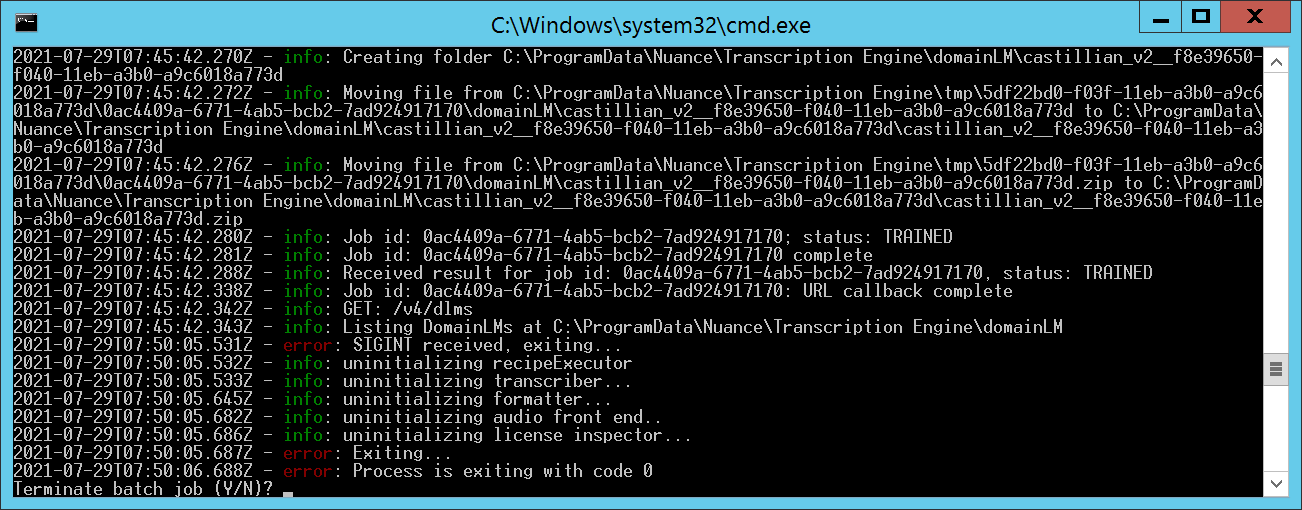
Update the development.yaml file.
Access the develoment.yaml file to change the value of the attribute startAsGenerator to false.
domainLMGeneration:
startAsGenerator: false
Update appsettings.json file (“Language”: “spa-ESP”)
The last configuration file to update is appsettings.json. Where we must assign the new value “DomainLM-TEST_5532d8a0-f152-11eb-87ec-e377ede745dc “ to the attribute “Nuance > DomainLM > Name “. Our configuration file should look something like this:
...
"Nuance": {
"NTE": {
"IP": "172.31.18.241",
"httpPort": "8000",
"httpsPort": "7000",
"useShellExecute": "true",
"createNoWindow": "false",
"application": "C:\Program Files FilesTranscription Engine StartEngine.bat",
"applicationName": "nte"
},
"NTECallbackURL": "http://172.31.18.241/api/STeMS/NTECallback",
"installType": "onPrem",
"queueWatermark": "2",
"queueOverflowMultiplier": ".5",
"language": "spa-ESP",
"houseCleaningTimeout": "60",
"coreOverride": "8",
"NoAudioText": "Transcription for all of the segments has failed",
"LogStatistics": "",
"AddWords": [],
"AWSTableName": "STeMSTracker",
"DomainLM": {
"Name": "DomainLM-TEST_5532d8a0-f152-11eb-87ec-e377ede745dc",
"Url": "",
"Weight": "High"
}
The value of the “name” is the same as the one we obtained when generating the DLM in a previous section.
Initialising STeMS
Last but not least, we must restart the STeMS service. We must restart the STeMS service.
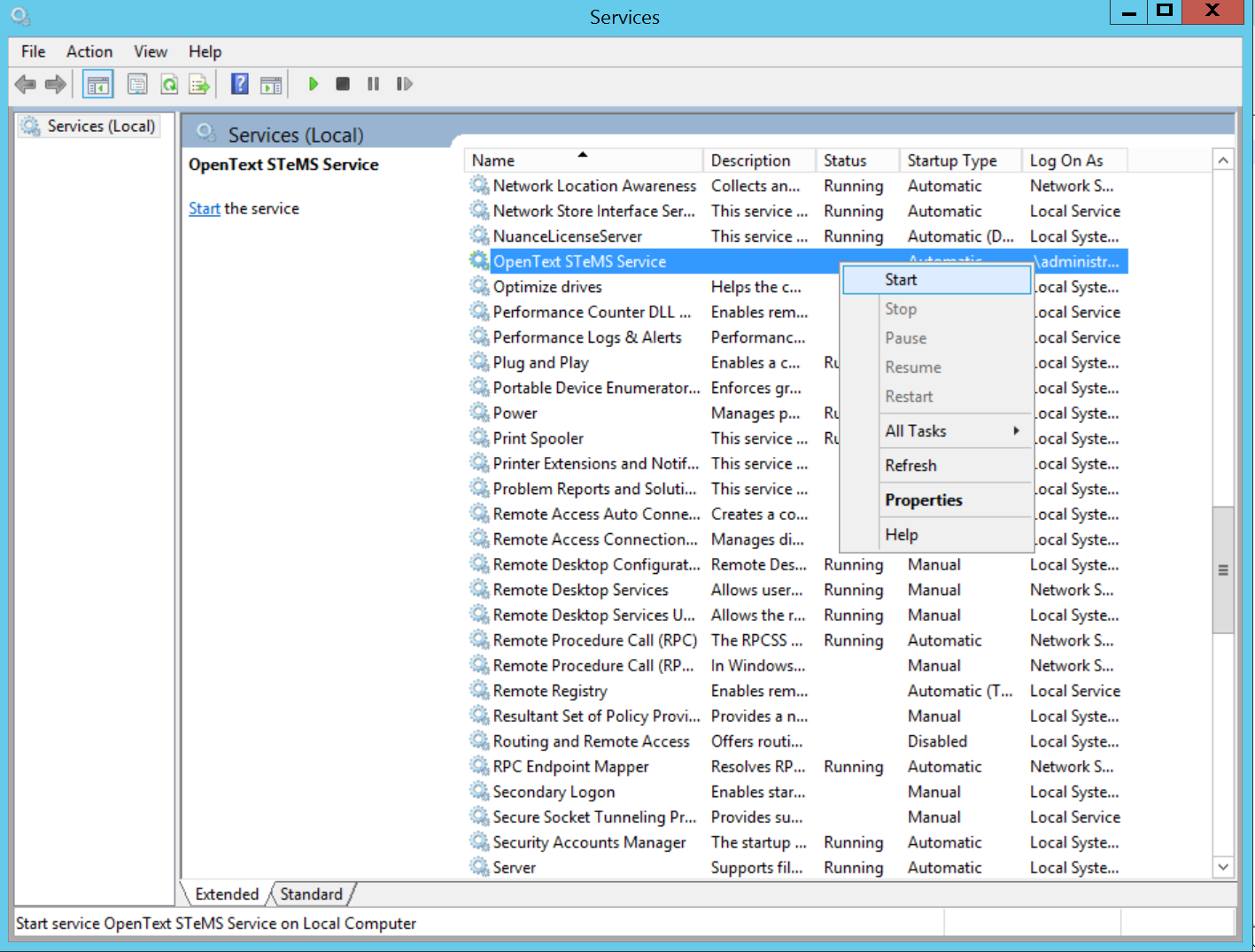
Now we are ready to use the transcription engine with our new DLM.
Related readings
- Improving call transcription quality with Add Words in NTE 4.7.1 and Explore 22.4
- Generating a Domain Language Model (DLM) for NTE 4.7.1 and Explore 22.4 (This article)