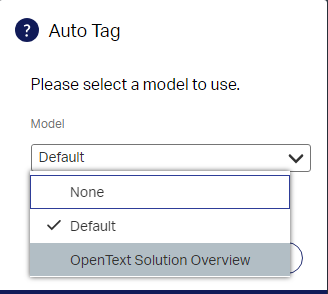How to train a custom autotagging model in Opentext Document Accessibility
This article will show you how to train a custom autotagging model in Opentext Document Accessibility step by step.
OpenText™ Document Accessibility makes it easy to manually remediate ad hoc PDF documents for persons with disabilities who leverage assistive technologies. OpentextDocument Accessibility offers an intuitive user interface and AI capabilities to enable organizations to easily comply with accessibility standards and regulations, such as Section 508, ADA and AODA, and create accessible content for all audiences.
Submit As Sample
As a `document remediator we can submit the remediated document as a sample, so, and Admin can use it to train the system to learn how to auto tag a type of document.
So, just follow this steps:
- Click on
Submit As Sampleon the top menu
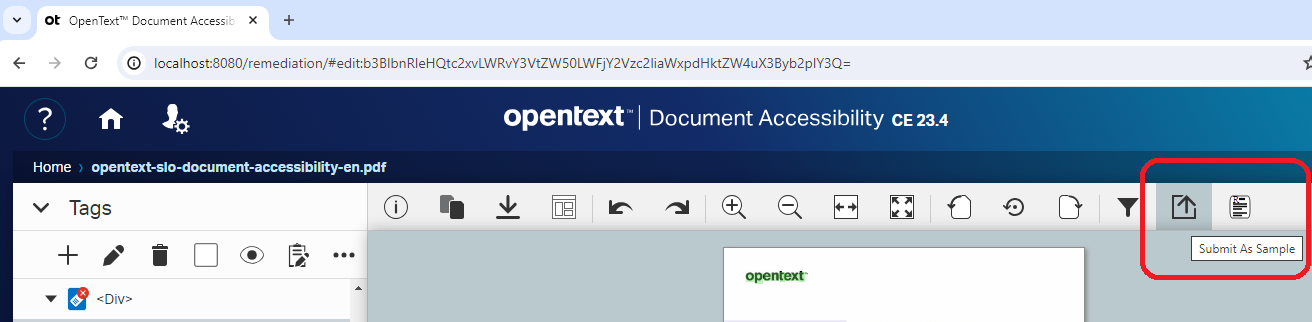
- When the
Submit As Samplepop-up is shown, click on `Yes
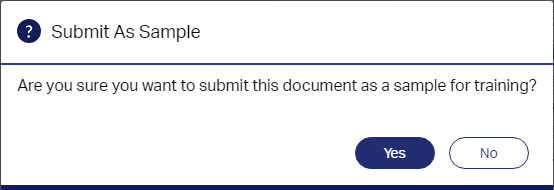
Add a model
As Administrator, click on Training icon on the top-left menu.
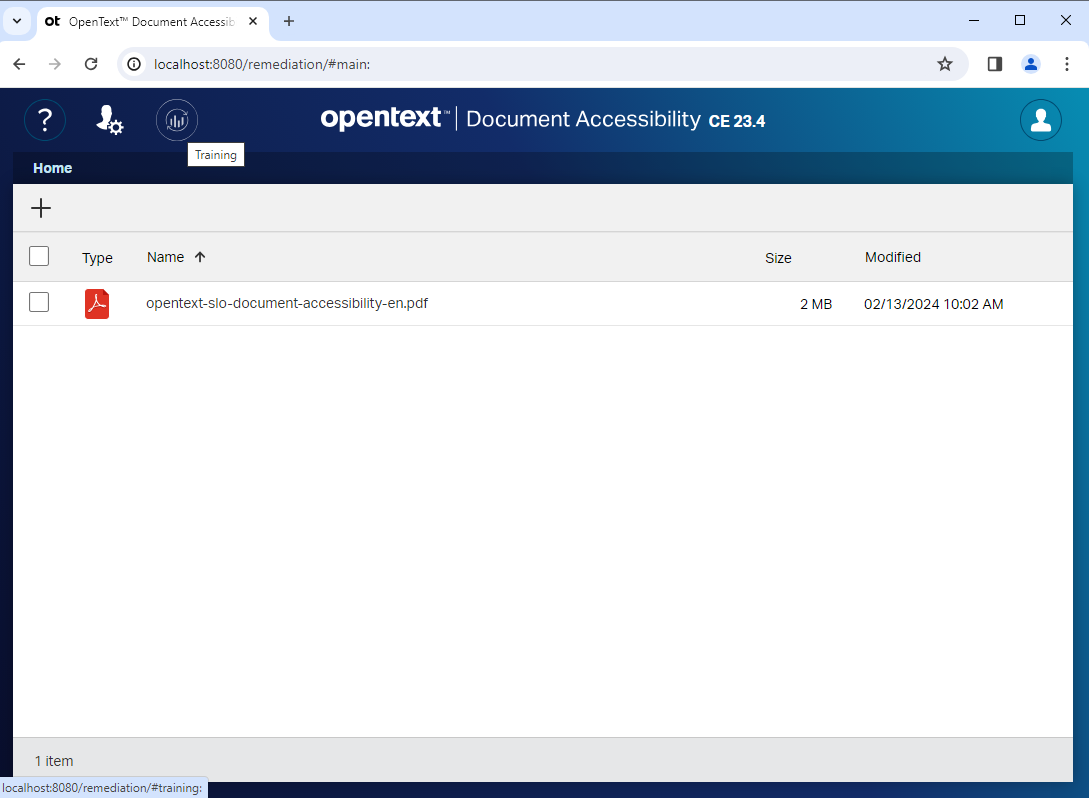
- Click on
Add modelicon(+)underAvailable modelssections - Provide a name, e.g. “OpenText Solution Overview”
- Press
Enter
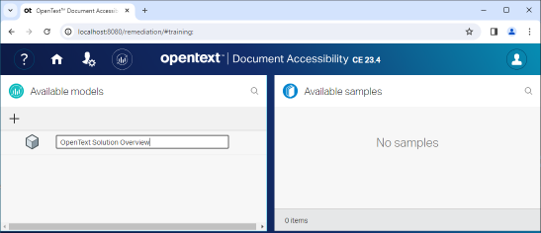
- Select
Create a model based on - Select
Default - Click
OK
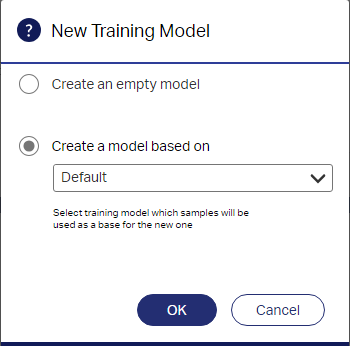
Add sample to model
NOTE: If you double-click on the document/s under
Pending review, you can see the work done by the Document remediator
As Administrator, click on Training icon on the top-left corner.
- Click on
Expand iconon the bottom-right corner, onPending reviewsection.
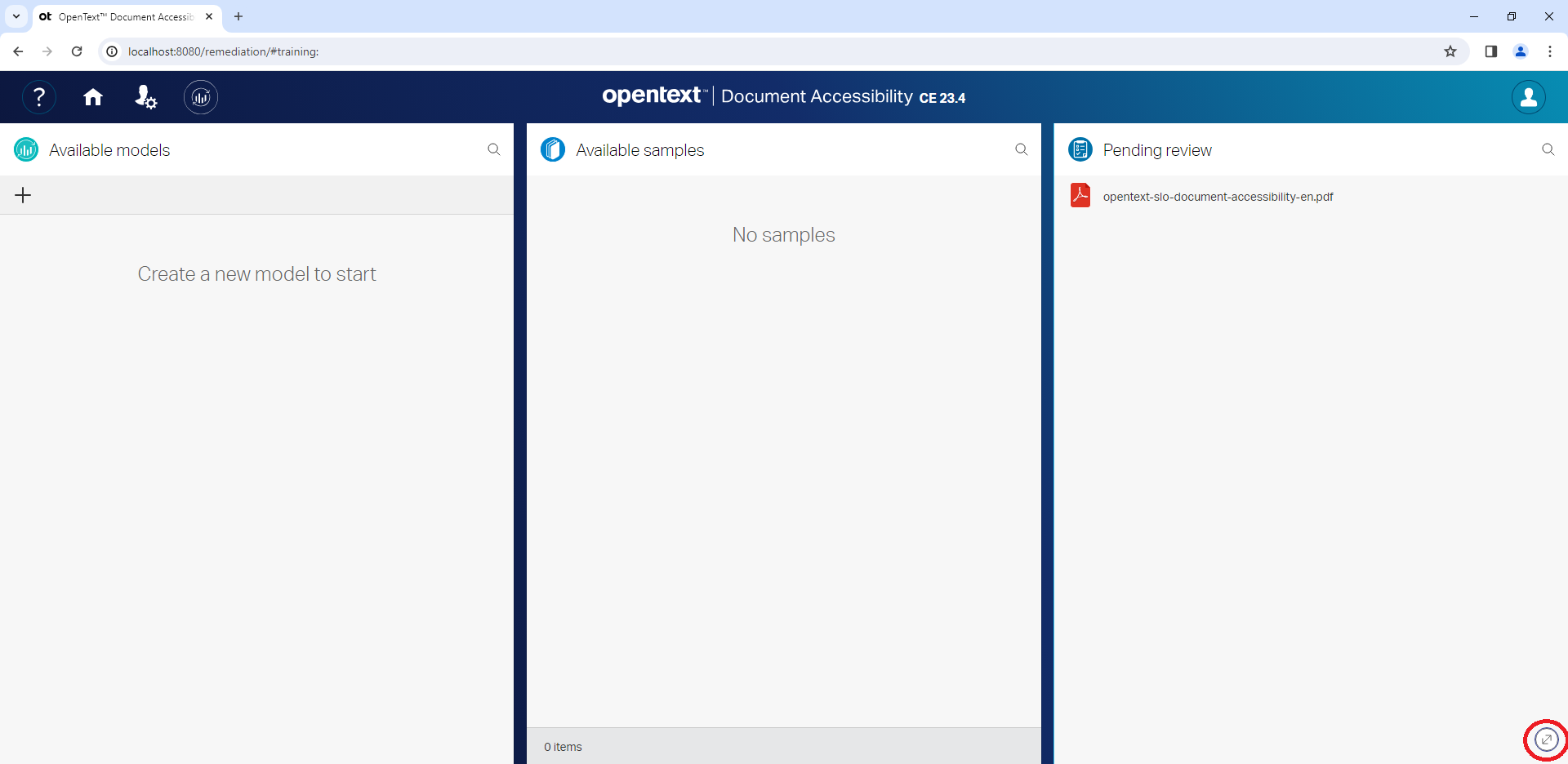
-
Mark check box close to your document i.e. opentext-slo-document-accessibility-en.pdf
-
Click on
Add to Modelmenu entry.
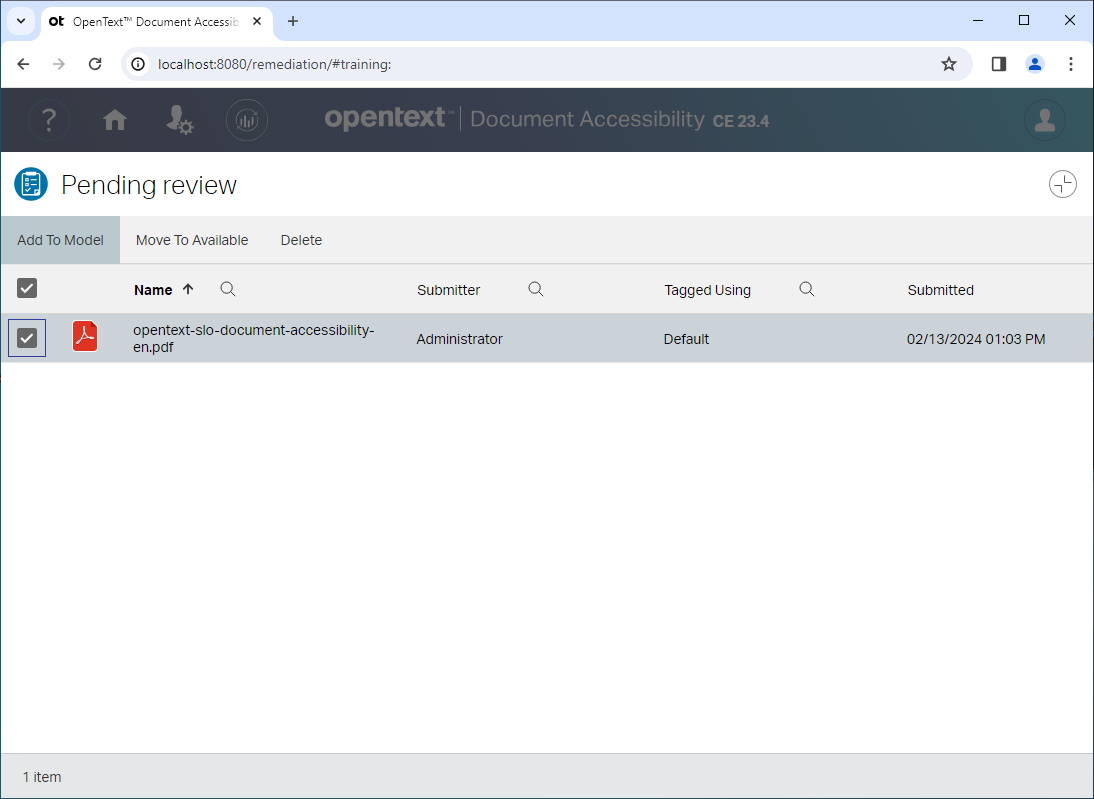
- Select “OpenText Solution Overview” on the Model drop down list
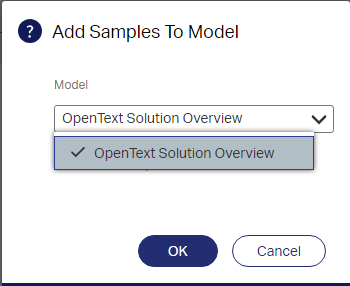
- Click OK
Update Available model
- Click on
Expand iconon the bottom-right corner, on Available models section
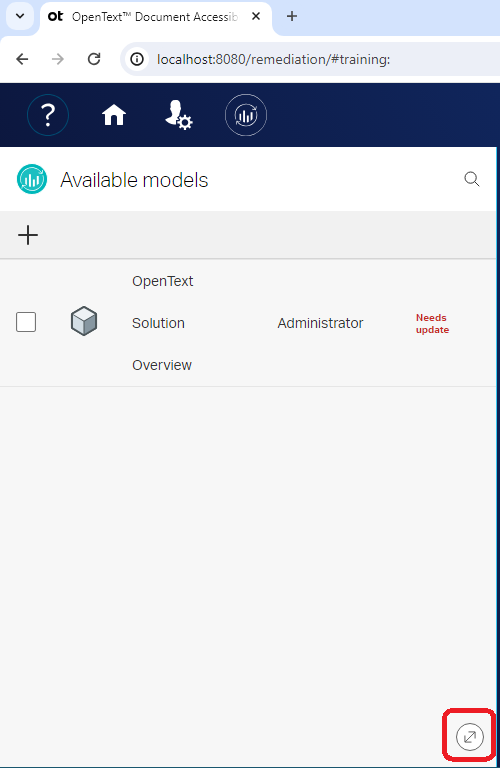
- Double click on the model name, “OpenText Solution Overview” in our example
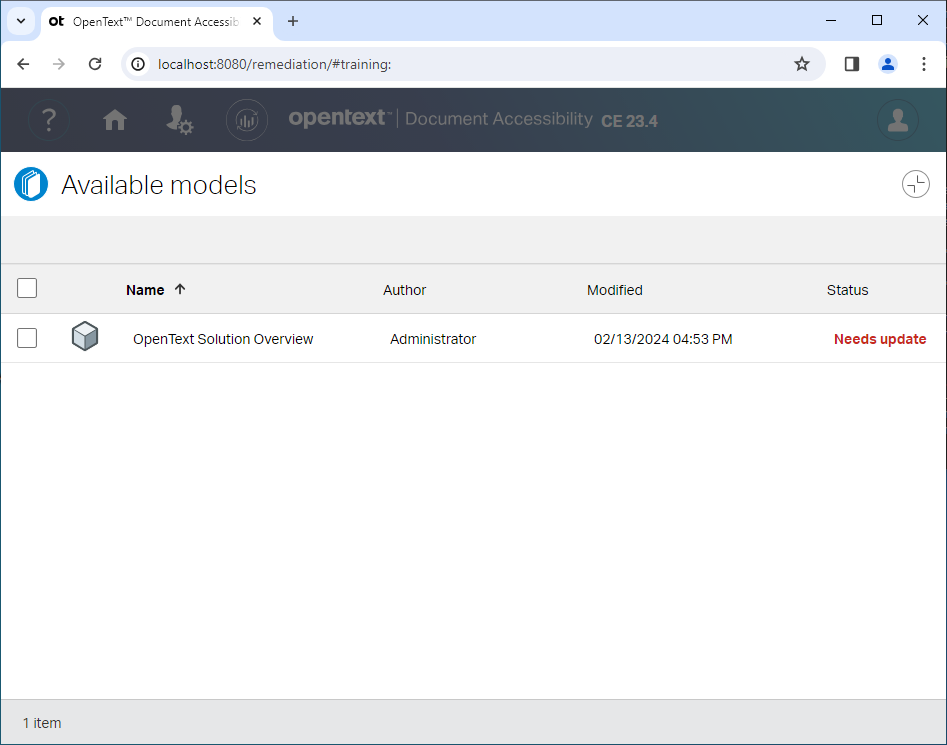
- Click on
Train Modelon the top menu
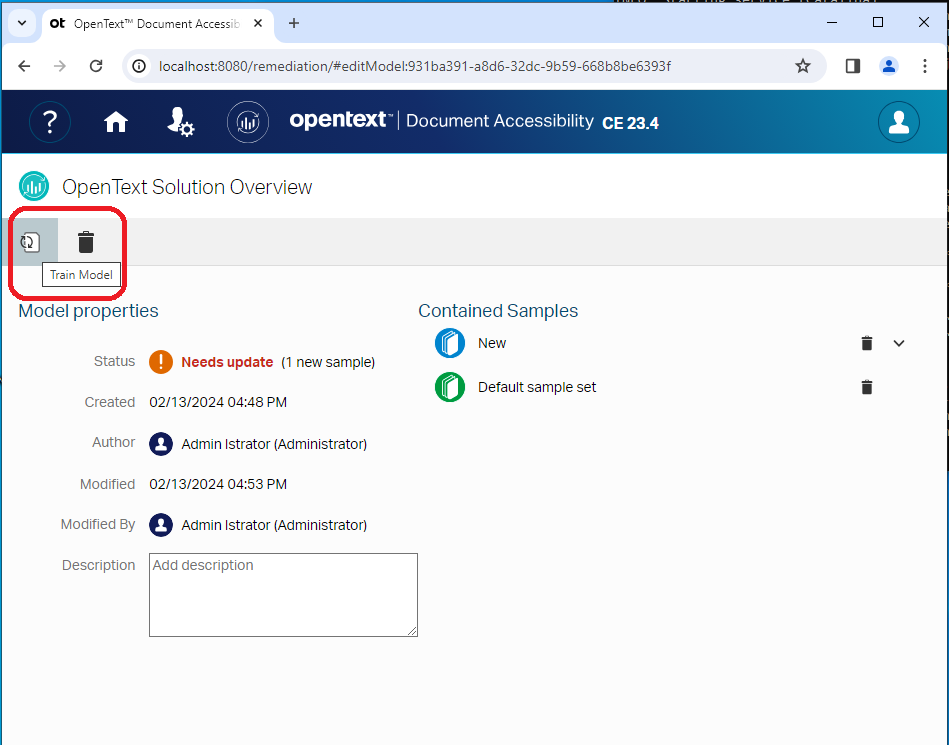
- The training is scheduled
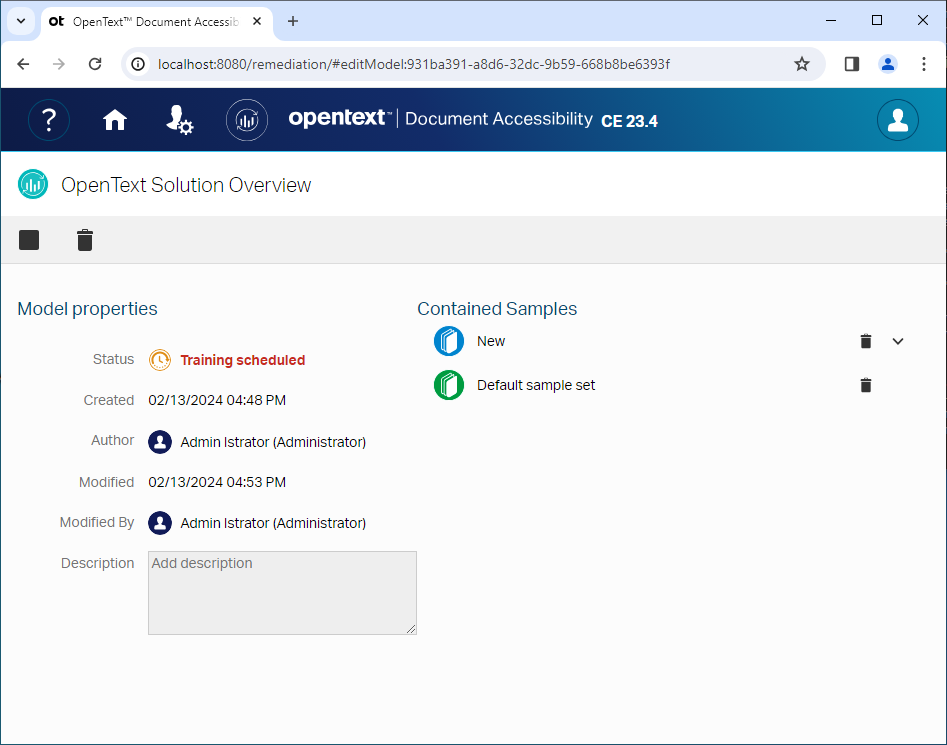
- Once the training is completed you can use it.
Auto tagging with a custom model
- Browse to DA main page
- Drag and drop a document, i.e. “opentext-slo-document-accessibility-en-v2.pdf”
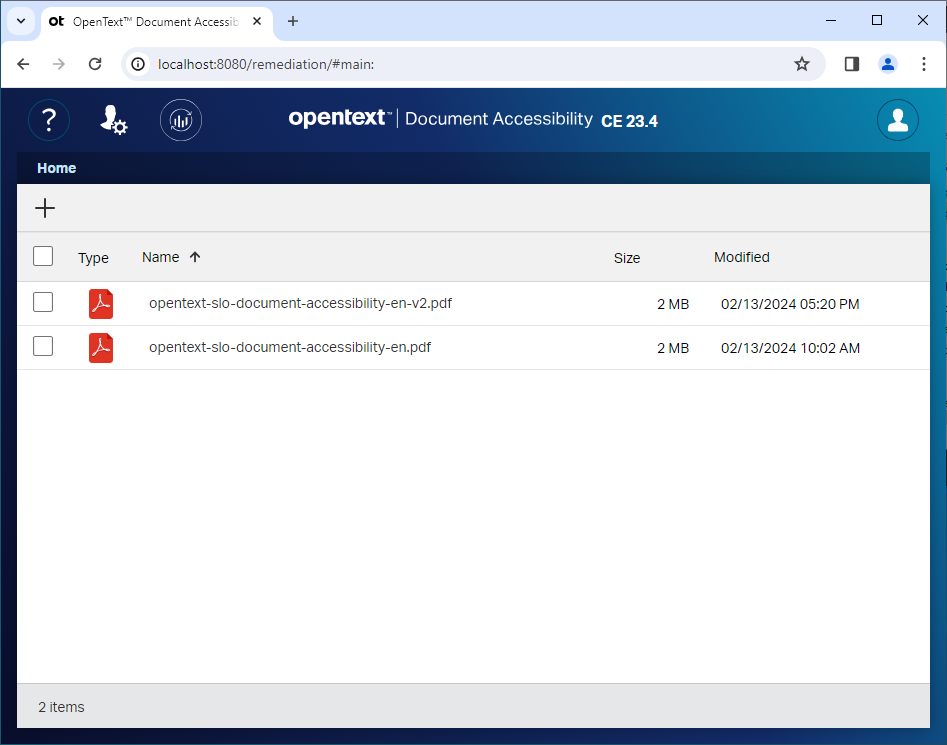
- Double click on “opentext-slo-document-accessibility-en-v2.pdf”
- Click on
Auto Tag With...
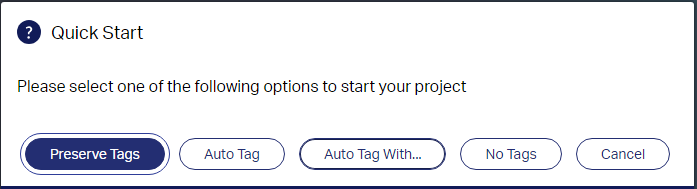
- Select “OpenText Solution Overview” on the
Auto Tag pop-up - Click
OK