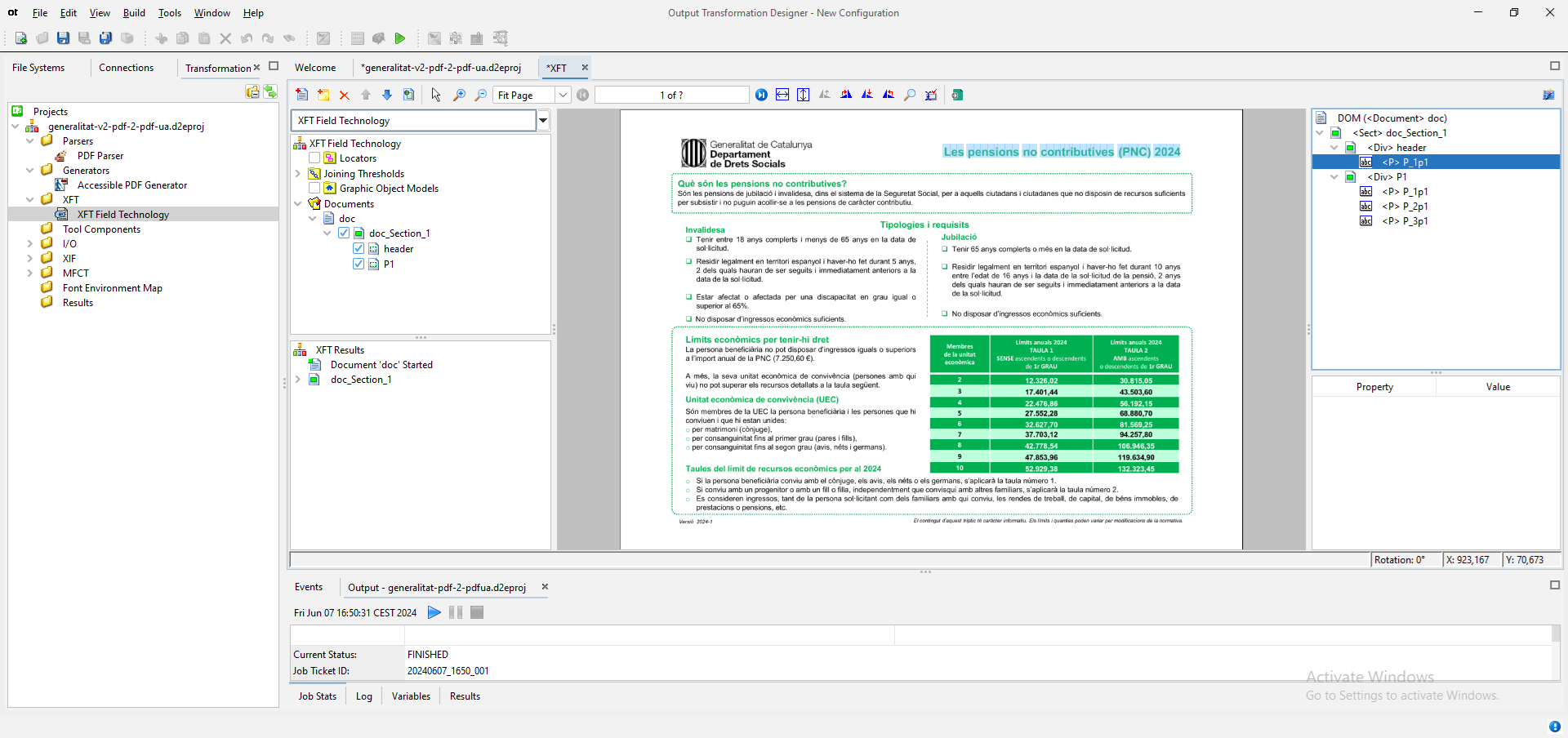OpenText Output Transformation Server: tips and tricks
This article explains how to solve some common challenges that you can face during a document remediation using OpenText Output Transformation Server.
OpenText Output Transformation Server (OTS) automatically transform and present archived content in a highly usable, navigable and accessible format, such as PDF/UA, for persons requiring accessible technologies.
<P> tag is used in a header when Auto Detect is enabled
Follow this steps to set the tag that you want to use to auto-tag your document title:
- Select the
PDF Parser component

- Click on one character of your title
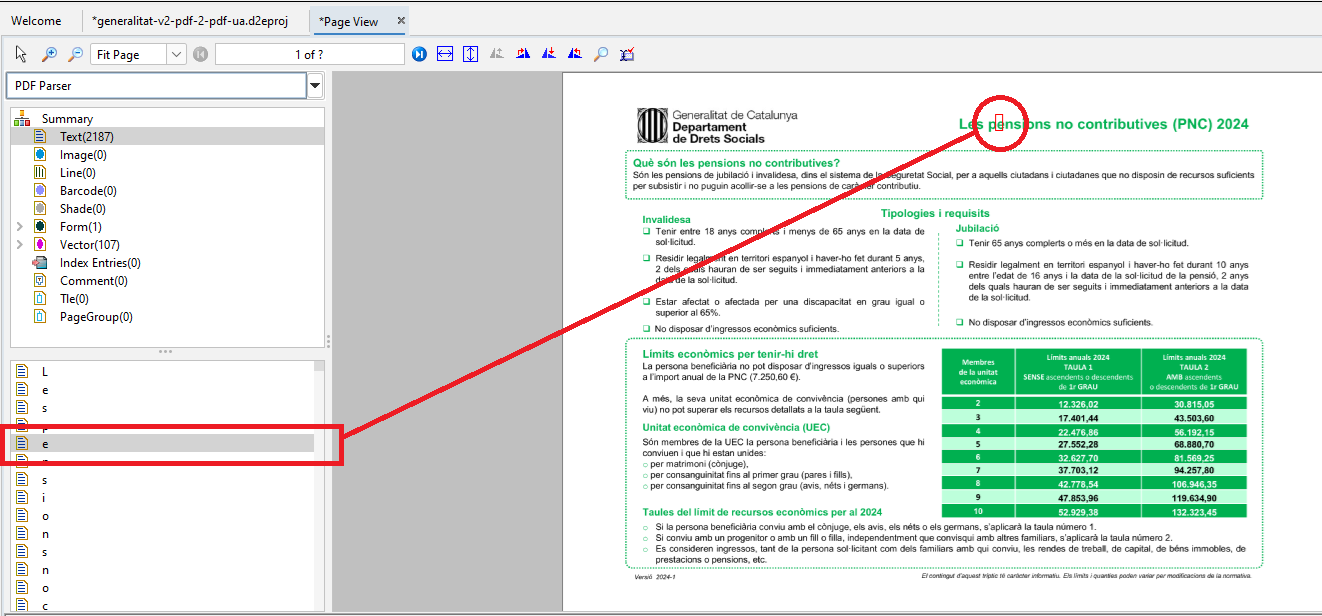
- Double click on the character on the left-hand side
- Copy/remember the font
NameandPoint Sizeused
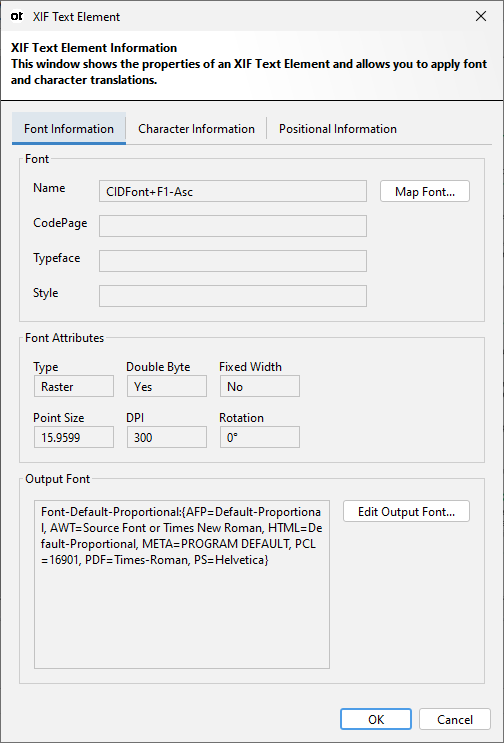
- Back to
XFT Field Technology component - Edit the field that contains your title
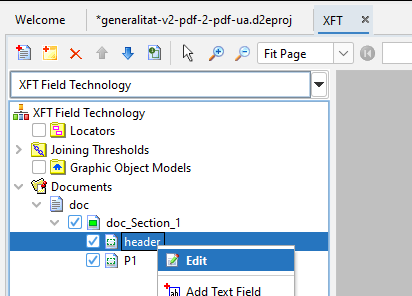
- Click on
Auto Detecttab - Click on
[…]close toAuto Detect Options
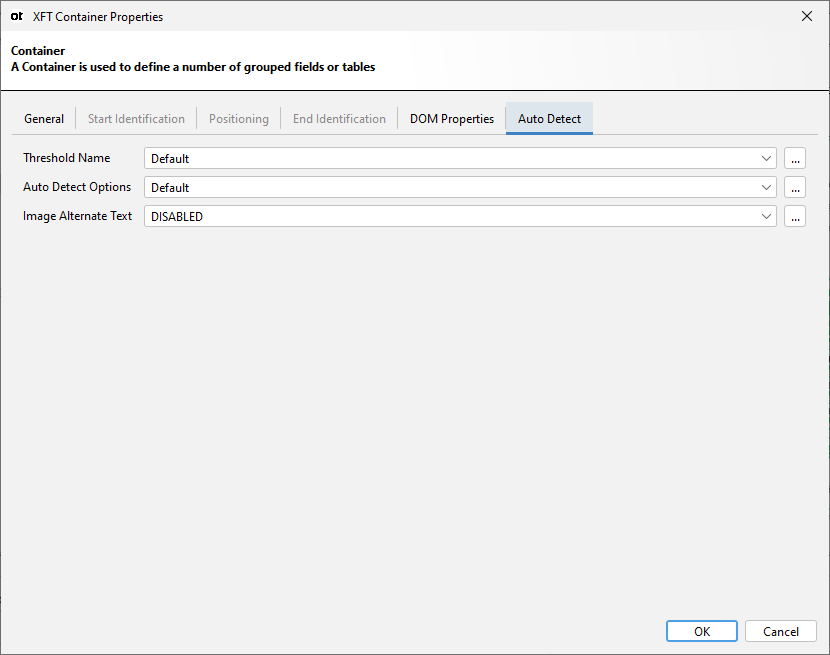
- Edit
Defaultauto detect options
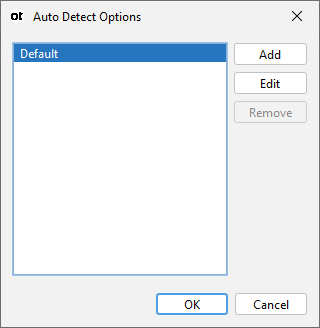
- Right click on
TextToTag[0] - Click on
+ Add
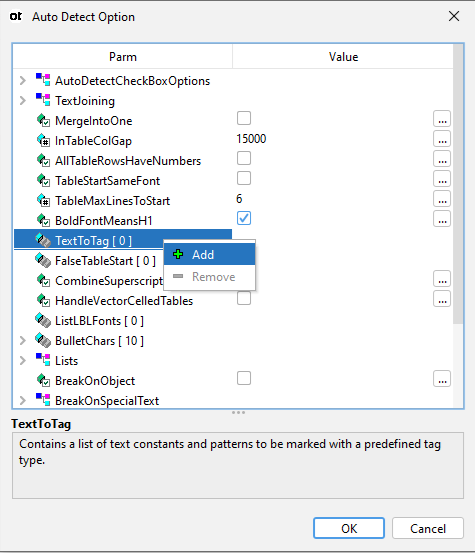
- Set the following values:
- Name: H1
- TagType: H1
- FonCompare:
- Fontname: CIDFont+F1-Asc
- PtSizes: 15-16
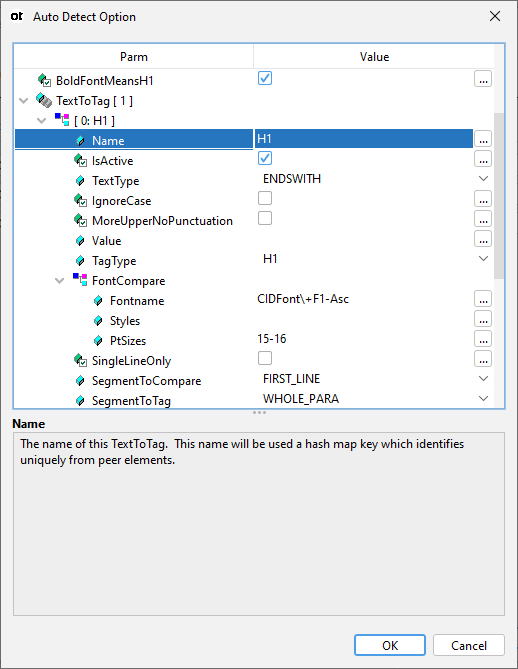
NOTE: Original font name is “CIDFont+F1-Asc”. You must scape
+character adding a\before it.
PtSizesadmit exact values and ranges. We are using a range because the exact value is a decimal number.
- Click
OKbutton - Click
OKat theAuto Detect Optionspopup - Click
OKat theXFT Container propertiespopup
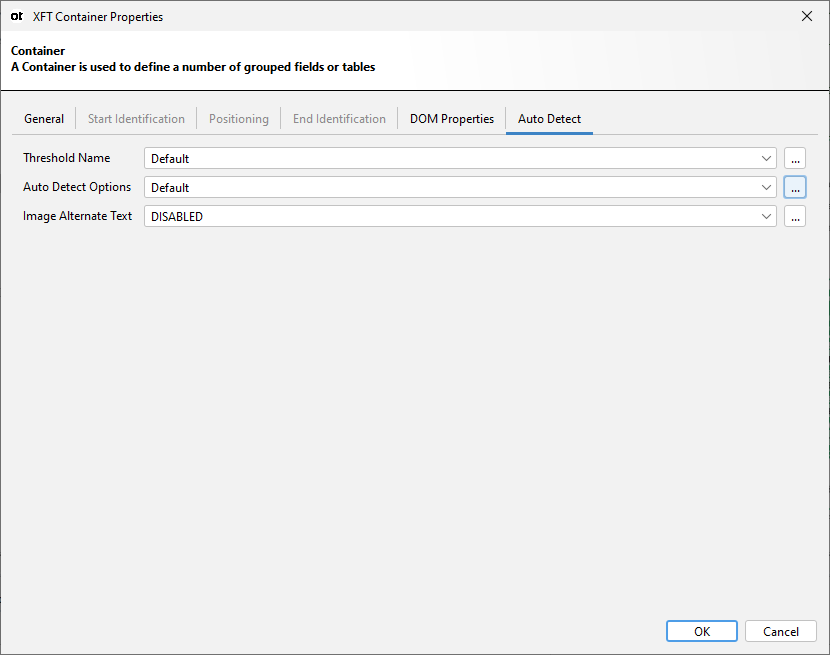
Now the title is using a H1 tag in the DOM tree.
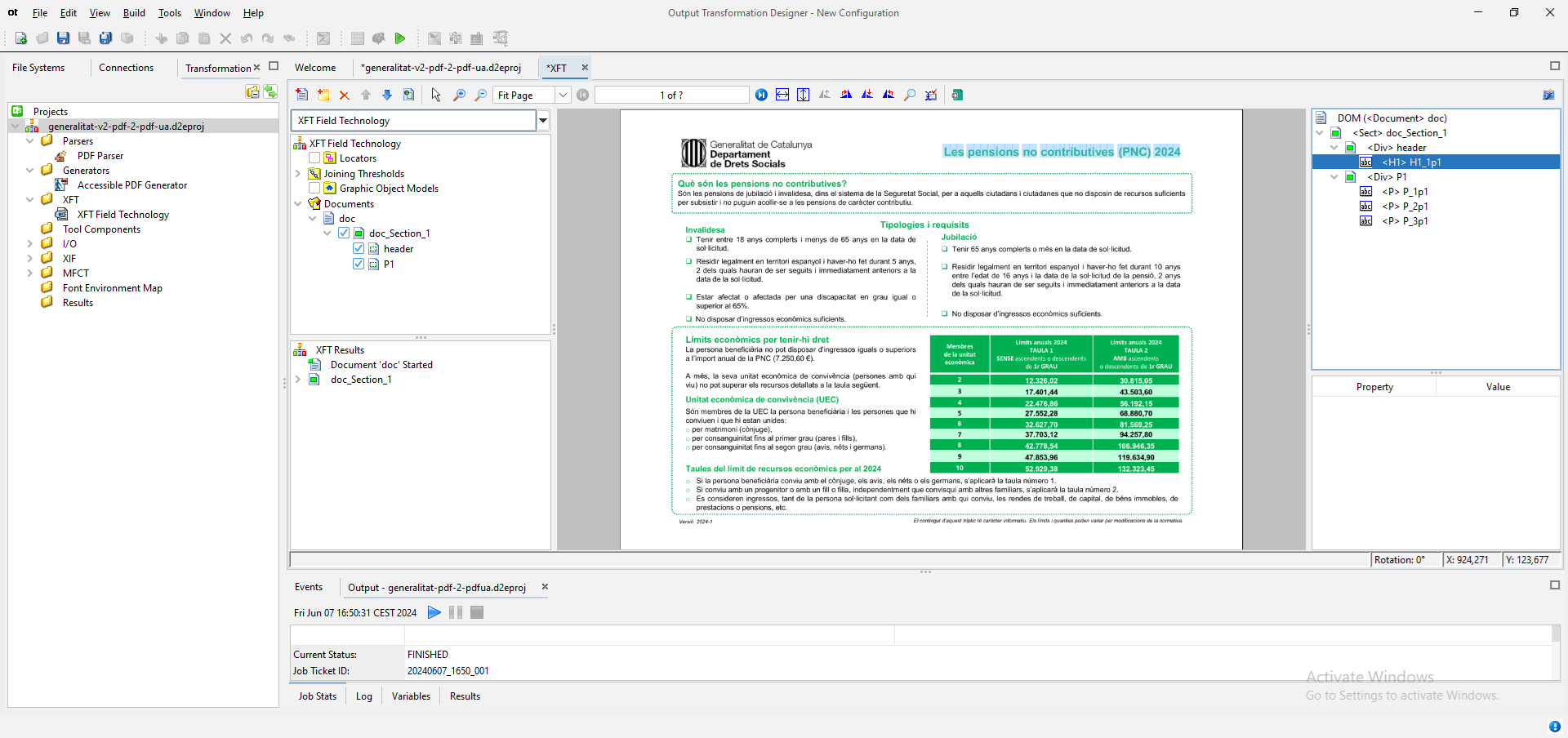
A paragraph is split in multiple <p> tags when Auto Detect is enabled
A paragraph is split in multiple <p> tags when Auto Detect is enabled and you want to use just one <p> tag for the full paragraph.
How you can do it?. Just follow these steps:
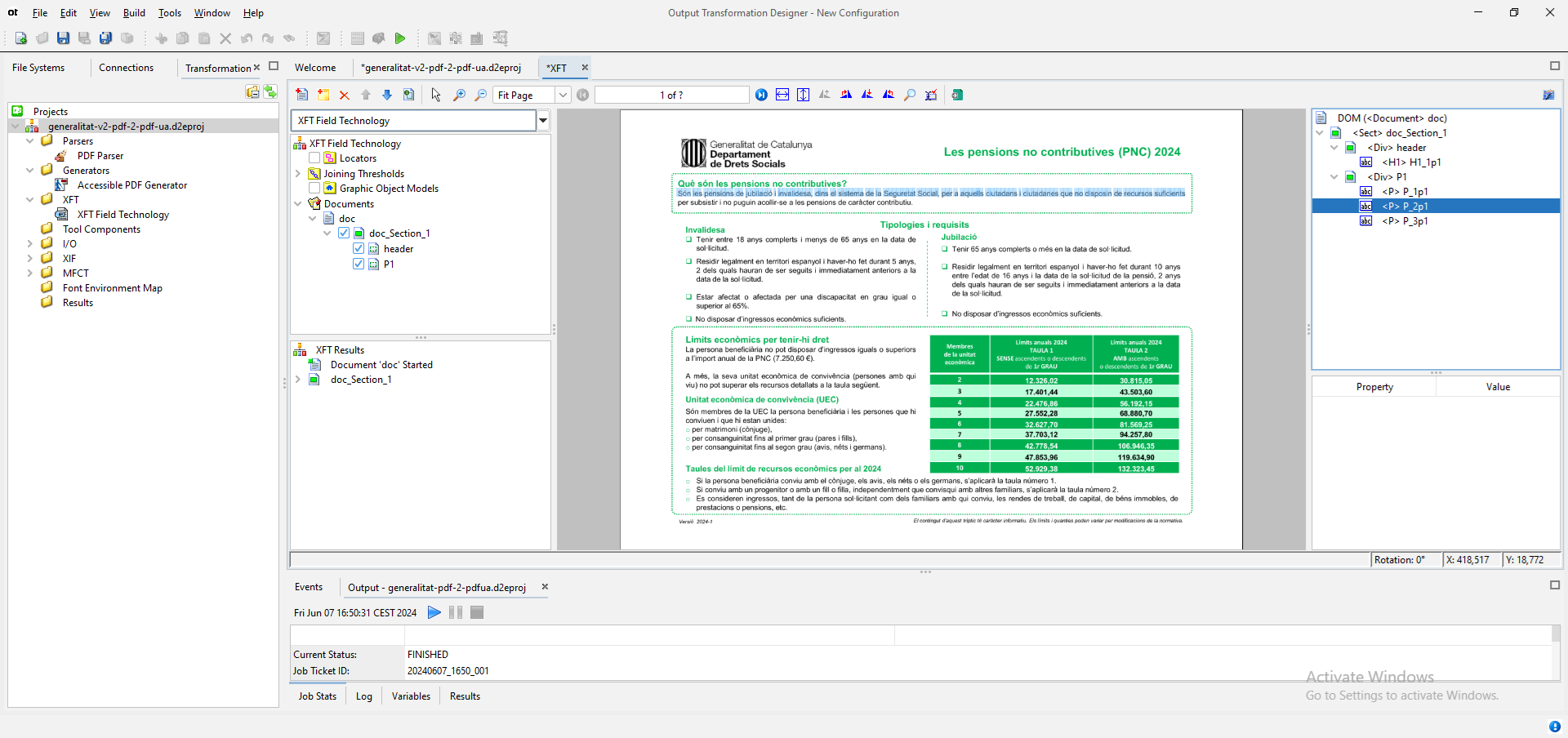
- Edit the field that contains your paragraph
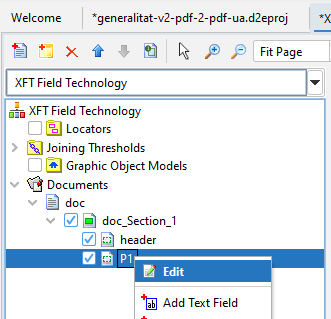
- Click on
Auto Detecttab - Click on
[…]close toAuto Detect Options
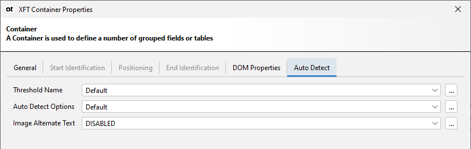
- Edit Default auto detect options
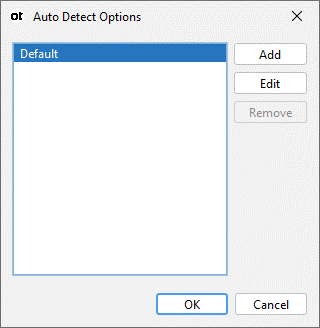
- Click on
TextJoiningparameter - Edit
LineJoinUnderRation- Set value to
1.5
- Set value to
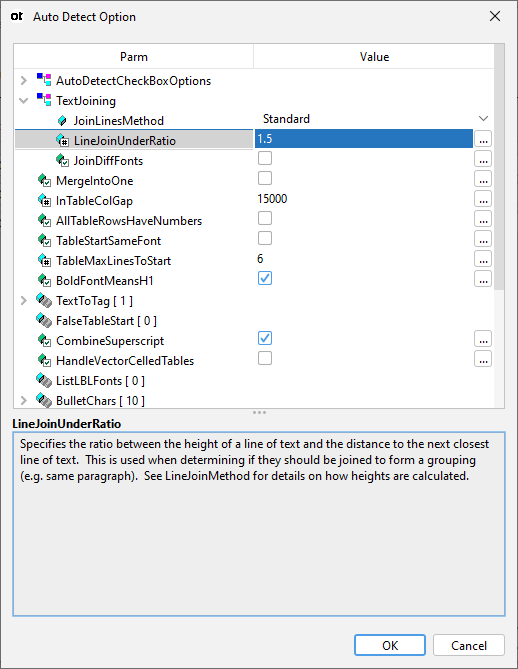
- Click OK at the
Auto Detect Optionspopup - Click OK at the
XFT Container propertiespopup
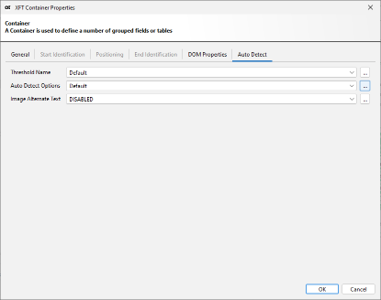
Now the paragraph is merged, using only one <p> tag for the full paragraph

<TD> used in table header row instead of <TH>
When you autodetect the columns in a table that contains a header row <TD> tag is used by default.
Ideally we must use <TH> in headers cells
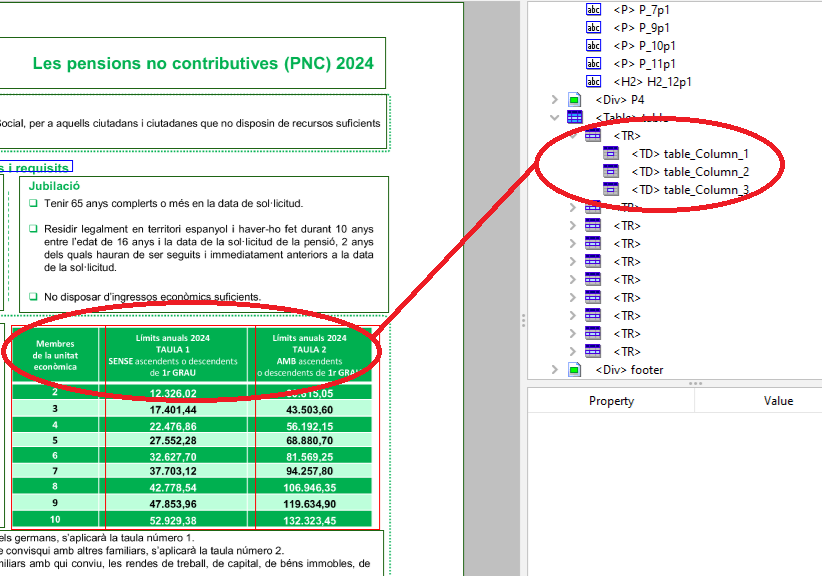
Follow these steps to improve it:
- Select you table
- Right click on table
- Click on
Edit
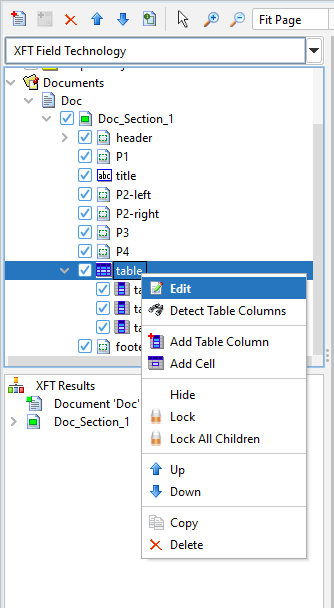
- Click on
Cellstab
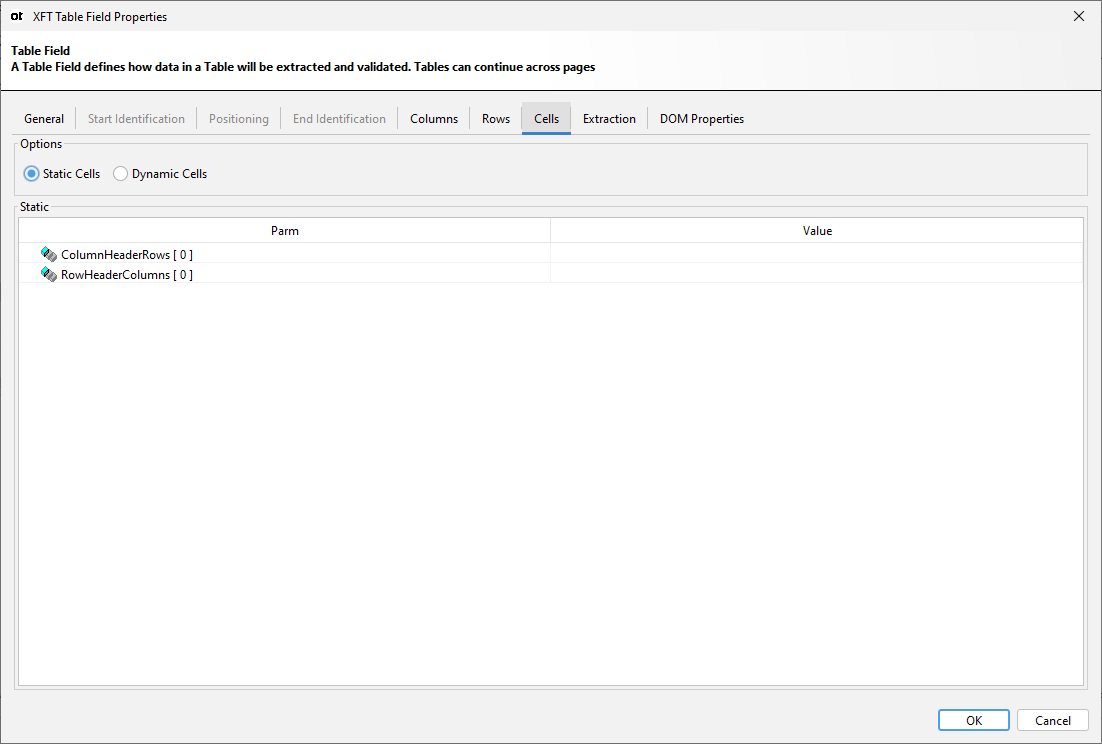
- Right click on
RowHeaderColumns[0] - Click on
+ Add
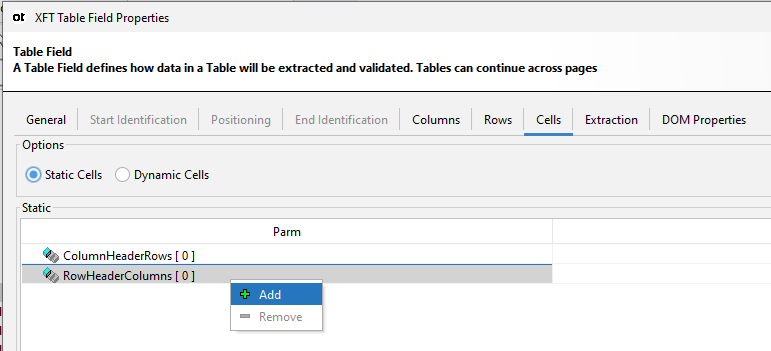
- Click on Value cell at the
RowHeaderColumns[0] > [0]row - Set value to
1
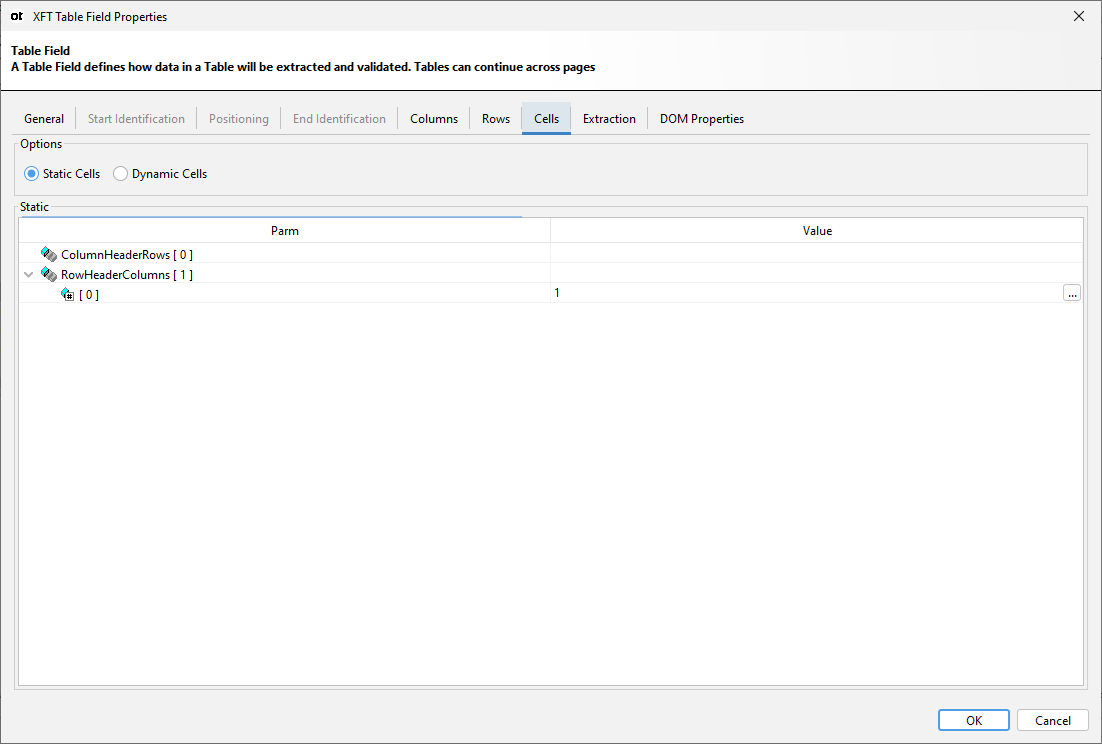
- Click
OK
If you check the DOM tree you can see that now <TH> is used in the header row
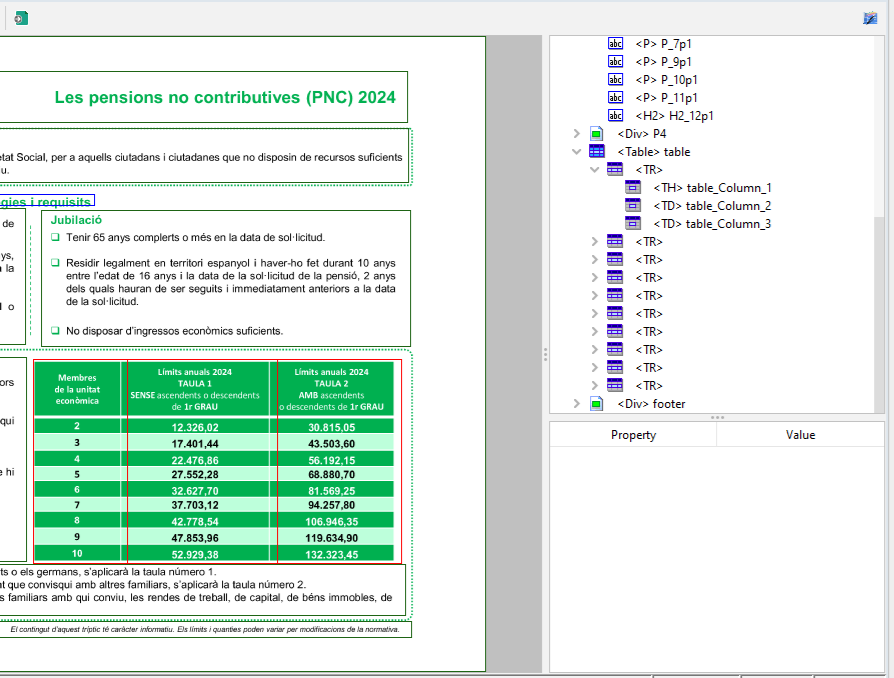
The language of my document is not English
Sometimes you work in document remediation with documents written in a language other than English.
NOTE: You can check the language of your document in Acrobat Reader at Menu > Document properties. At Advanced tab in the Document properties pop-up you can see the language. This language will be used by the screen reader to choose the right voice.
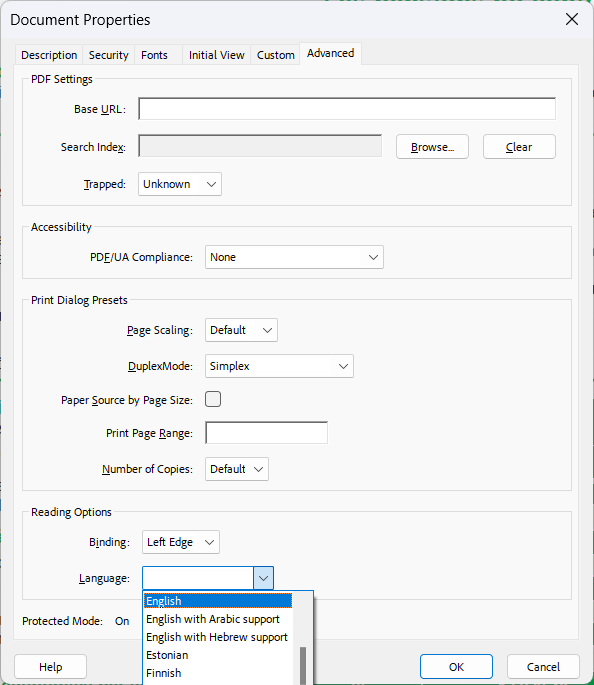
Follow these steps to set the default language of a document in Output Transformation Server:
- Right click on your
Documentat theXFT Field Technologymenu - Click on
Edit
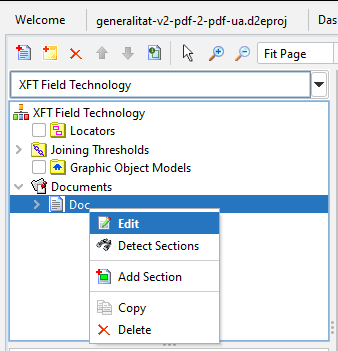
- Click on
DOM propertiestab
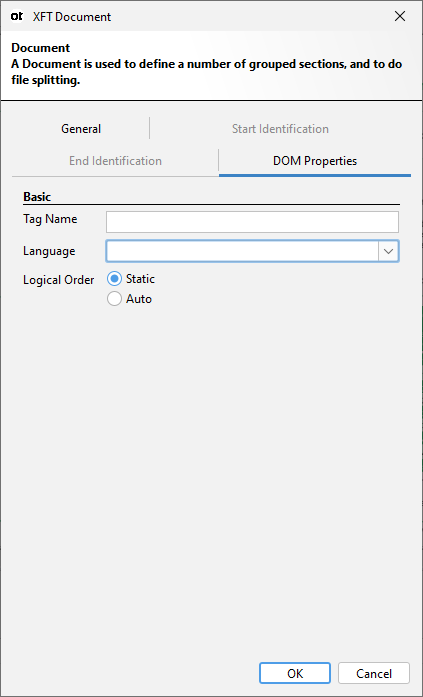
- Select the document Language at the
Languagedrop-down list - Click
OK
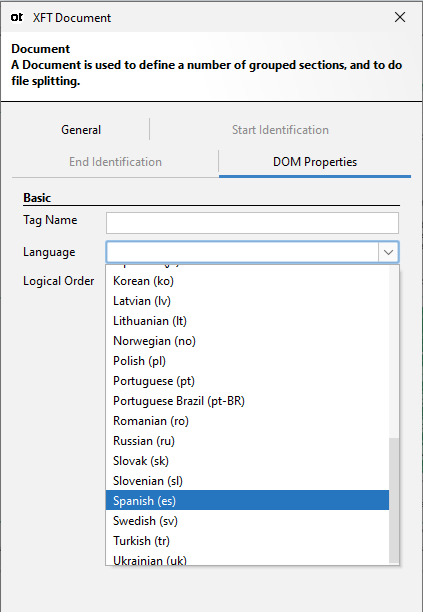
NOTE: If the language of your document is not included in the drop-down list you can use the ISO language code, i.e. you can use
ca_ESfor Catalan.